- Campuses :
- Twin Cities
- Crookston
- Duluth
- Morris
- Rochester
- Other Locations
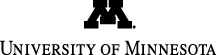
There are two things you need to do, to be able to see the special Dakota characters used on this website.
1. You need to have the font installed on your computer.
2. You need to tell your browser to use that font.
Part I: Get the Dakota font
1. There is a quick link to download the font on the "Technical Requirements" page (open this page in another window). When you click on the link for "Macs" it will automatically download the font to your desktop, and it should automatically "unzip" the file. If it asks you first what to do, click the default option (open the file with StuffIt Expander) and if it wants to know where to put the file, choose the desktop.
Somewhere on your desktop now there should be a folder called "DakotaRegular Folder."
2. Install the font. For this you need to find the folder where all the fonts are kept on your computer. In OS X, this will probably be inside the Library folder. In OS 9.x this is probably in the System Preferences folder.
Open the DakotaRegular Folder and drag its contents into your computer's Fonts folder. Save the Dakota Charmap.TIF somewhere where you can find it again, for reference. It will help you when you are writing in the Dakota font.
Part II: Telling the Browser to Read the Dakota Font
Once the Dakota font has been installed on your computer, open your preferred web browser, such as Netscape or Internet Explorer.
a. In Netscape, open the Preferences panel from the "Netscape" drop-down menu. On the left side of the panel is a list of options. Click on the arrow next to "Appearance" to expand the list. Then select "Fonts." In the "Fonts for" drop-down menu, select "Unicode." Then click "OK." Now your browser should be able to read the special Dakota characters we've used.
b. In Internet Explorer, open the Preferences panel from the "Explorer" drop-down menu. In the menu on the left, select "Language/Fonts." Under "Fonts and Size," where it says "Default Character Set," select "Universal Alphabet (UTF-8)." Click "OK" and your browser should now be able to read the special Dakota characters we've used.
Part I: Get the Dakota Font
1. There is a quick link to download the font on the "Technical Requirements" page (open this page in another window). When you click on the link for "PCs" it will ask you what to do with the file. Tell it to save the file to the desktop, using WinZip to open the file.
Somewhere on your desktop now there should be a folder called "DakotaRegular Folder."
2. Install the font. Open My Computer/Drive C/Windows/Fonts. From the Dakota folder on your desktop, drag the TTF file into your Fonts folder.
Save the Dakota Charmap.TIF somewhere where you can find it again, for reference. It will help you when you are writing in the Dakota font.
Part II: Telling the Browser to Read the Dakota Font
Once the Dakota font has been installed on your computer, open your preferred web browser. On Windows machines, Internet Explorer generally works better than Netscape, for this site.
In Internet Explorer, go to the Tools drop-down menu and select "Internet Options." This will open a panel of options. Click the button that says "Fonts." For "Web Page Fonts," select the font "Dakota." Click "OK" and your browser should now be able to read the special Dakota characters we've used.